Introduction
This time something different but related to mobile phone. Some times I think �can I control my PC with my mobile phone!�. After thinking for a few days I come to know that I can. This is a simple example to control your PC with your mobile phone.
I dreamed to control my PC like shutting down, sending mails, sending files, starting or stopping services etc. from any where from this universe using my mobile phone with lesser cost. Finally I did it with simple logic.
Logic behind the scene
I am having a mobile phone and I can send SMS to my mail id. My mobile phone service provider allows me to send Mail through SMS service. I will send message to my mail Id like �SHUTDOWN� (Command to shutdown machine). Assume my system is switched on and opened Outlook 2000 (I did not tried with other versions). I set Outlook to check my mail account every 60 seconds
I have written a listener application in VB. This application will be running in my system. This listener will check if any new mail is arrived to my inbox. If any new mail received then it will open the mail and check is the message is sent from my mobile phone. If it is sent from my mobile phone then it will read the command, which I sent. If the command is �SHUTDOWN� then it will fire shutdown event to the Operating system and the Operating System will shout down the PC.
Using the code
I am used Outlook as my mail client. Create an outlook application object. From that getting name space of my inbox. After that checking each unread mail is it sent from my mobile phone. If it so then it parse the message and sent it to API function.
Here is the code to parse mail
Collapse
Private Function ParseMail() As String
�.
�.
'Lets iterate through an each mail
For Each oMails In oNpc.GetDefaultFolder(olFolderInbox).Items
If oMails.UnRead Then
sParam = ""
'Change the Subject comparition string
'based on your service provider message
If UCase(oMails.Subject) = UCase(Trim(txtSubject.Text)) Then
sCommand = Mid(oMails.Body, 1, InStr(1, oMails.Body, Chr(13)) - 1)
If InStr(1, sCommand, "~") <> 0 Then
ParseMail =
Mid(sCommand, 1, InStr(1, sCommand,
"~") - 1)
sParam =
Mid(sCommand, InStr(1, sCommand,
"~") + 1) Else
ParseMail =
sCommand End If
oMails.UnRead = False End If ' If
Send Unread mail Header is checked then
send
info to
mobile If
chkUnReadMail.Value =
1 Then If
UCase(oMails.Subject) <> UCase(Trim(txtSubject.Text)) Then
If InStr(1, sAlertedMails, Trim(oMails.EntryID)) = 0 Then
sAlertedMails = sAlertedMails & Trim(oMails.EntryID) & ","
sMsgHead = "From: " & oMails.SenderName & vbCrLf
sMsgHead = sMsgHead & "Sub: " & oMails.Subject & vbCrLf
sMsgHead = sMsgHead & "DT: " & oMails.SentOn & vbCrLf
sMsgHead = sMsgHead & "MSGID: " & oMails.EntryID & "~"
SendSMS sMsgHead
End If
End If
End If
End If
Next oMails
�.
�.
End Function
I used more API functions and you can find it in
Using this application we can send commands to the system and also the system will report the status.
For example I like to know is there any new mail in my inbox then I will send command like CHECKMAIL. When the Listener receives this information then it will check count of unread mails and sends it to my mobile as SMS. Here is the code to parse mail
I thank Team for providing special SMS service for doing this application. I used XMLHTTP to pass the information as SMS to my Mobile.
Collapse
Private Sub SendSMS(sMessage As String,
Optional sFrom As String = "rasheedsys")
�
�
Dim oXml As New MSXML2.XMLHTTP
Call oXml.
& sFrom & "&msg=" & sMessage & "~")
'Cange your vendor URL appropriately
Call oXml.setRequestHeader("Content-Type", "text/xml")
Call oXml.Send
txtLog = txtLog & "Status of: " &
& sFrom & "&msg=" & sMessage & "~" & vbCrLf
txtLog = txtLog & oXml.responseText & vbCrLf
�
�
End Sub
Here is the Command list and it�s functionality
SHUTDOWN
If we send SMS as SHUTDOWN then the machine will get shout downed
FILELIST~Folder Path~email Id
This command receives two parameters, Folder path and email Id to which we have to send the file list.
If we know the filename and file path we can use SENDFILE command to send a file from the machine to any email Id. In case we do not know the file name and path we can use FILELIST command. This command will get list of files, which is in the particular folder or Drive.
Example
FILELIST~C:\temp~rasheed1979@hotmail.com
When this message reaches my inbox then it search Temp folder in C drive and builds file list. The same is sent to the specified email id.
SENDFILE~File Name With Path~email Id
This command used to send a specific file from my system to specific email Id.
Example
SENDFILE~C:\myfile.txt~rasheed1979@hotmail.com
The file myfile.txt will be sent to the mail id rasheed1979@hotmail.com
WHO
This command used to find the user who currently logged in the machine
NETSEND~System name~Message to send
Using this command we can send message from one machine to another machine without physical presence.
Example
NETSEND~SYS1~Hi
A message Hi will be sent to the machine named SYS1
CHECKMAIL
This command used to check number of unread mails in inbox. This command counts number unread mails in inbox and sends SMS to your mobile device (I used Send Free SMS to India : SpiceSMS.com service)
READMAILHEADER
This command used to check important information about the mail like from whom the message received, subject, Date time and message id (Used to read message).Read mail header info like From, Subject and Message id
READMSG~msgid
We can get message important detail using READMAILHEADER function. This function will returns message id. If we pass that message id like READMSG~adwerv354yjgh5fgrweg then the content of mail is sent to your mobile phone.
Using the application
You need VB runtime in your machine. I am not used any additional component in this application. You need MSXML 3.0 parser in your machine. You can find it in microsoft - Bing download section
When you compile and run this application an icon will be displayed in the system tray
Conclusion
We all know that we can control a PC from another PC. This is an initial approach to control PC using mobile phone. Not only controlling a PC we can get report from PC, File list, PC status, any other information stored in PC and much more. It is a beginning�
History
Initial version 0.1.0
Version 0.1.1
Commands Added
FILELIST
SENDFILE
WHO
NETSEND
CHECKMAIL
READMAILHEADER
READMSG
http://www.codeproject.com/KB/mobile/ControlPCWithMobilePhone/ControlPCWithMobilePhone2.jpg
http://www.codeproject.com/KB/mobile/ControlPCWithMobilePhone/ControlPCWithMobilePhone3.jpg
Conclusion
We all know that we can control a PC from another PC. This is an initial approach to control PC using mobile phone. Not only controlling a PC we can get report from PC, File list, PC status, any other information stored in PC and much more. It is a beginning�
History
Initial version 0.1.0
Version 0.1.1
Commands Added
FILELIST
SENDFILE
WHO
NETSEND
CHECKMAIL
READMAILHEADER
READMSG
Download
Welcome in my blog !!!! You can learn some knowlegde . So, enjoy.
Categories
- Adsense dan Adwords (2)
- Analisa Blog (3)
- Antivirus (8)
- Award Milikku (3)
- Blog Promotion (12)
- BSOD (2)
- Chatting (3)
- Cracking (2)
- Credit Card Free (1)
- Download (2)
- Dreamweaver (1)
- Facebook (5)
- Firefox (3)
- Hack Billing (7)
- Hacking (43)
- Kesalahan Web (4)
- Making a Virus (7)
- Melawan Virus (12)
- Pemrograman (5)
- Pengetahuan Virus (10)
- Photoshop (2)
- Preview Web (8)
- Rapidshare (3)
- SEO (12)
- SMS Hacking (4)
- Social Bookmark (5)
- Software Review (4)
- Tips Alexa (15)
- Tips Google (7)
- Tips Trik Blog (11)
- Tips Trik Internet (25)
- Tips Trik Komputer (35)
- Tips Trik Lainnya (8)
About Me
Total Pageviews
Free Blog Promotion
Statistic Blog
My Special Friends
This is my special friends :
Alien & Humanity
Pras Oyit
Syahrul Bobo Ashfahaan
Dani Eyeck
Pramudyo Anggara
Alien & Humanity
Pras Oyit
Syahrul Bobo Ashfahaan
Dani Eyeck
Pramudyo Anggara
Search This Blog
E-mail Subscriber
All Posts
Cara Menghapus Virus Autorun.inf
Remove Virus Win32
Membersihkan Virus Copy of Shortcut
Hapus dan Bersihkan Virus Worms
Cara Membuat Virus Macro
Cara memaksa IDM versi berapapun untuk FULL VERSION!!
Shortcut Untuk FuckBook (Facebook)
Menghancurkan Komputer
Cara Mempercepat Buffering Video Tanpa Tools
Keygen SMADAV 8.4 Terbaru
Membunuh Komputer Lawan dengan mudah
Cara Mencuri Pulsa Kawan
Hacking Menggunakan DOS
Mempercepat koneksi internet di warnet
The hacerz Database
Cracking Game House
Mempercepat Koneksi Internet
Pemrograman Virus Batch
Hack Facebook
Yahoo Hacking
Mengatasi Virus Sality
Mengatasi Lupa Password Deepfreeze
Mencurangi Billing Warnet dengan ZHIDER
Hacking Billing Warnet Menggunakan DOS
Cara Membobol / Hacking Billing Warnet
Catatan untuk Ngehack Billing Warnet
Cara Hacking Billing Fuckin' Explore
Link Exchange
Trafficing Blog Anda Secara Mudah
MLM Atikel Mampu Mendongkrak Google PR
Mendapatkan Backlink sesuai keinginan
DelCon - Menghapus folder CON/AUX
Buat Flashdisk jadi Anti dengan Virus
Backlink dari 1 Million Free Hits
Teori Penghitungan PR Google
Daftar Top 50 Search Engine
Daftar 250 Situs Social Bookmark
Cara Jitu Tingkatkan Traffic Blog
Cara Promosi Blog
Mencari Uang Lewat Internet
Kartu Kredit Gratis
Trick MMS Gratisan
SMS Seeker Software
Mengubah SMS Center
Trick SMS Gratis di HP
Control Your PC with Mobile Phone Code
Tutorial to Hack Rapidshare Premium Account
6 Essentials Softwares To Run Games On Low System
Big Hack Collection 2009
Perkenalan dengan Yuwie Penghasil Dollar
Membuat Trojan Sederhana Menggunakan Dhelpi
Membuat Program Remote Shutdown Sederhana dengan Dhelpi
Meningkatkan Fungsi Situs Web Komersial
Blogger Award Community
Mengambil Alih Semua Akun Seseorang Melalui YM
Memonopoli Bandwith Menggunakan Mozilla
Pembuatan Program dengan Baik
Cara Simple Install Ulang Komputer
Mempercepat Loading Blog
My Second Award For All My Friends
Satu-line Sitelinks
Update Site Info di Website Alexa
Ranking Alexa Menurun?
Opera 10 Turbo
Cara Curang Meningkatkan Alexa Rank
Berkenalan dengan Dreamweaver
Mengamankan Linux Anda
Recovery Password Windows
Dokumentasi VB+vimaker32
Perkenalan Wireless Hacking
Bagaimana Cara Hacker Mendapatkan Password Anda?
Mencuri Data - data Milik Pengguna Flashdisk
Menginstall Windows Recovery Console
Facebook Kena Phising?
Gratis, Microsoft ANtivirus
10 Tools Terbaik untuk Menganalisa Web/Blog
Chatting Lewat Web Browser
Cara Agar Firefox Jadi Cepat
10 Addons Firefox untuk Meningkatkan SEO
Menghapus Akun Facebook Secara Permanen
Pengertian SEO
Cara menampilkan gambar format Photoshop (*.psd) di explorer
Cara Bebas Download di Rapidshare
Hackerz Database
Mendapatkan Password Operator dan Indobiling
Fix Error dengan System BSOD
Membangun Multimedia Server
Membuat Virus dalam Sekejap
www.klikrupiah.com
Windoes Blue Screen Of Death dengan 2 Tombol
Permintaan Maaf dari Amazon: Kompensasi 30 Dollar
Attacking Scanning eith NMAP
Newdotnet
Dummy Text Easter Egg dalam Winword
Adsense Indonesia
Google Adwords dan Adsense Merugikan Bangsa Indonesia
5 Software USB Speed Check
Logika Pemrograman yang Mudah
Tips Jitu Menangani Virus Makro
Apa Itu Digg, StumbleUpon, dan Technorati ?
20 Ways to Increase Your Alexa Rank
How to Improve Alexa Rank ?
Cara Cepat Terindex Google
Tips Meningkatkan Alexa Rank Menggunakan Firefox
Cara Meningkatkan Alexa Rank
My First Award
Hack Game Online
Program Perusak Sang Lamer
Spyware
Mudahnya Merakit PC Teknologi Pentium 4
Keylogger
Reset Password di Linux
Membuat Disket Booting Windows XP
Mempromosikan Blog Melalui Web Directory
Menyebarkan Postingan Blog Lewat Feedburner
Melihat Popularitas Blog Melalui Technorati
Merestart HP Orang Lain dengan Menggunakan Bluetooth
Cara Mengganti domain blogspot ke CO.CC
Cara Kerja Virus Komputer Menurut Jenisnya
Membuat Banner dengan Photoshot
Mengganti Tampilan Google
Mendapatkan Akses Premium Account di Rapidshare
Membuat Background Folder
Cara Simple Untuk Install Ulang
Mari Jadikan Mailbox Kita Penghasil Dollar Gratis
Mengunci Folder Tanpa Software
Menyembunyikan File ke Dalam Gambar
Menghancurkan Server Windows
Kumpulan 97 Tips & Trik Registry
Belajar Hacking
MENJADI UNIX HACKER
Mengembalikan Data yang Hilang karena Virus
Cara2 membuat virus yg mudah namun mematikan
Remove Virus Win32
Membersihkan Virus Copy of Shortcut
Hapus dan Bersihkan Virus Worms
Cara Membuat Virus Macro
Cara memaksa IDM versi berapapun untuk FULL VERSION!!
Shortcut Untuk FuckBook (Facebook)
Menghancurkan Komputer
Cara Mempercepat Buffering Video Tanpa Tools
Keygen SMADAV 8.4 Terbaru
Membunuh Komputer Lawan dengan mudah
Cara Mencuri Pulsa Kawan
Hacking Menggunakan DOS
Mempercepat koneksi internet di warnet
The hacerz Database
Cracking Game House
Mempercepat Koneksi Internet
Pemrograman Virus Batch
Hack Facebook
Yahoo Hacking
Mengatasi Virus Sality
Mengatasi Lupa Password Deepfreeze
Mencurangi Billing Warnet dengan ZHIDER
Hacking Billing Warnet Menggunakan DOS
Cara Membobol / Hacking Billing Warnet
Catatan untuk Ngehack Billing Warnet
Cara Hacking Billing Fuckin' Explore
Link Exchange
Trafficing Blog Anda Secara Mudah
MLM Atikel Mampu Mendongkrak Google PR
Mendapatkan Backlink sesuai keinginan
DelCon - Menghapus folder CON/AUX
Buat Flashdisk jadi Anti dengan Virus
Backlink dari 1 Million Free Hits
Teori Penghitungan PR Google
Daftar Top 50 Search Engine
Daftar 250 Situs Social Bookmark
Cara Jitu Tingkatkan Traffic Blog
Cara Promosi Blog
Mencari Uang Lewat Internet
Kartu Kredit Gratis
Trick MMS Gratisan
SMS Seeker Software
Mengubah SMS Center
Trick SMS Gratis di HP
Control Your PC with Mobile Phone Code
Tutorial to Hack Rapidshare Premium Account
6 Essentials Softwares To Run Games On Low System
Big Hack Collection 2009
Perkenalan dengan Yuwie Penghasil Dollar
Membuat Trojan Sederhana Menggunakan Dhelpi
Membuat Program Remote Shutdown Sederhana dengan Dhelpi
Meningkatkan Fungsi Situs Web Komersial
Blogger Award Community
Mengambil Alih Semua Akun Seseorang Melalui YM
Memonopoli Bandwith Menggunakan Mozilla
Pembuatan Program dengan Baik
Cara Simple Install Ulang Komputer
Mempercepat Loading Blog
My Second Award For All My Friends
Satu-line Sitelinks
Update Site Info di Website Alexa
Ranking Alexa Menurun?
Opera 10 Turbo
Cara Curang Meningkatkan Alexa Rank
Berkenalan dengan Dreamweaver
Mengamankan Linux Anda
Recovery Password Windows
Dokumentasi VB+vimaker32
Perkenalan Wireless Hacking
Bagaimana Cara Hacker Mendapatkan Password Anda?
Mencuri Data - data Milik Pengguna Flashdisk
Menginstall Windows Recovery Console
Facebook Kena Phising?
Gratis, Microsoft ANtivirus
10 Tools Terbaik untuk Menganalisa Web/Blog
Chatting Lewat Web Browser
Cara Agar Firefox Jadi Cepat
10 Addons Firefox untuk Meningkatkan SEO
Menghapus Akun Facebook Secara Permanen
Pengertian SEO
Cara menampilkan gambar format Photoshop (*.psd) di explorer
Cara Bebas Download di Rapidshare
Hackerz Database
Mendapatkan Password Operator dan Indobiling
Fix Error dengan System BSOD
Membangun Multimedia Server
Membuat Virus dalam Sekejap
www.klikrupiah.com
Windoes Blue Screen Of Death dengan 2 Tombol
Permintaan Maaf dari Amazon: Kompensasi 30 Dollar
Attacking Scanning eith NMAP
Newdotnet
Dummy Text Easter Egg dalam Winword
Adsense Indonesia
Google Adwords dan Adsense Merugikan Bangsa Indonesia
5 Software USB Speed Check
Logika Pemrograman yang Mudah
Tips Jitu Menangani Virus Makro
Apa Itu Digg, StumbleUpon, dan Technorati ?
20 Ways to Increase Your Alexa Rank
How to Improve Alexa Rank ?
Cara Cepat Terindex Google
Tips Meningkatkan Alexa Rank Menggunakan Firefox
Cara Meningkatkan Alexa Rank
My First Award
Hack Game Online
Program Perusak Sang Lamer
Spyware
Mudahnya Merakit PC Teknologi Pentium 4
Keylogger
Reset Password di Linux
Membuat Disket Booting Windows XP
Mempromosikan Blog Melalui Web Directory
Menyebarkan Postingan Blog Lewat Feedburner
Melihat Popularitas Blog Melalui Technorati
Merestart HP Orang Lain dengan Menggunakan Bluetooth
Cara Mengganti domain blogspot ke CO.CC
Cara Kerja Virus Komputer Menurut Jenisnya
Membuat Banner dengan Photoshot
Mengganti Tampilan Google
Mendapatkan Akses Premium Account di Rapidshare
Membuat Background Folder
Cara Simple Untuk Install Ulang
Mari Jadikan Mailbox Kita Penghasil Dollar Gratis
Mengunci Folder Tanpa Software
Menyembunyikan File ke Dalam Gambar
Menghancurkan Server Windows
Kumpulan 97 Tips & Trik Registry
Belajar Hacking
MENJADI UNIX HACKER
Mengembalikan Data yang Hilang karena Virus
Cara2 membuat virus yg mudah namun mematikan
Blog Archive
-
▼
2009
(99)
-
▼
December
(15)
- Teori Penghitungan PR Google
- Daftar Top 50 Search Engine
- Daftar 250 Situs Social Bookmark
- Cara Jitu Tingkatkan Traffic Blog
- Cara Promosi Blog
- Mencari Uang Lewat Internet: Menaikkan Jumlah Peng...
- Kartu kredit gratis(free)
- Trick MMS GRATISAN Indosat
- SMS Seeker Software
- Mengubah SMS Center
- Trick SMS Gratis di HP
- Control your PC with Mobile Phone code project blo...
- Tutorial To Hack Rapidshare Premium Account & Get ...
- 6 essential softwares to run games on low end syst...
- BIG Hack Collection 2009 ONLY FOR HACKERS By Request
-
▼
December
(15)
Popular Posts
- Mengatasi Lupa Password Deep Freeze
- Hacking Billing Warnet menggunakan DOS
- Cara Mempercepat Buffering Video Tanpa Tools
- Keygen SMADAV 8.4 Terbaru
- Cara Membobol/Hacking Billing Explorer Versi 4.38 Stable
- Cara Mencuri Pulsa Kawan
- Hack Game Online
- Mencurangi Billing Warnet dengan Zhider
- Cara cepat menghapus virus autorun.inf
- Membuat Banner dengan Photoshop
My Banner
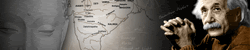
Shout your fuckin' voices !!!
Link Friends
Free Click
Modal Gratis bisa untung besar. Buruan gabung disini

Produk SMART Telecom
Masukkan Code ini K1-2AB3CA-D
untuk berbelanja di KutuKutuBuku.com Distributed Andra's blog
Distributed Andra's blog

Produk SMART Telecom

Masukkan Code ini K1-2AB3CA-D
untuk berbelanja di KutuKutuBuku.com
 Distributed Andra's blog
Distributed Andra's blog
Iklan
Followers
Call me
My e-mail is
1. andraeinstein@yahoo.co.id
2. andrachemical@yahoo.com
3. andraeinstein@gmail.com
My site is
1. andrachemical.blogspot.com
2. andraeinstein.blogspot.com
3. creamcommunity.blogspot.com
4. andrachemical.cc.cc
1. andraeinstein@yahoo.co.id
2. andrachemical@yahoo.com
3. andraeinstein@gmail.com
My site is
1. andrachemical.blogspot.com
2. andraeinstein.blogspot.com
3. creamcommunity.blogspot.com
4. andrachemical.cc.cc












0 komentar
Post a Comment
Thank You For Comment in My Site